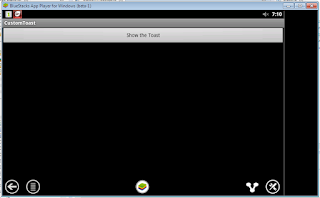A toast provides simple feedback about an operation in a small popup. It only fills the amount of space required for the message and the current activity remains visible and interactive. For example, navigating away from an email before you send it triggers a "Draft saved" toast to let you know that you can continue editing later. Toasts automatically disappear after a timeout.
What are we going to do?
Today we are going to make a custom toast. Really?
Yes!
1.
2.main.xml
toast_layout.xml
CustomToast.java
import android.app.Activity;
import android.os.Bundle;
import android.view.Gravity;
import android.view.LayoutInflater;
import android.view.View;
import android.view.ViewGroup;
import android.widget.Button;
import android.widget.ImageView;
import android.widget.TextView;
import android.widget.Toast;
public class CustomToast extends Activity {
private Button AnotherToast;
@Override
public void onCreate(Bundle savedInstanceState) {
super.onCreate(savedInstanceState);
setContentView(R.layout.main);
AnotherToast = (Button)findViewById(R.id.AnotherToast);
LayoutInflater inflater = getLayoutInflater();
View layoutseeme = inflater.inflate(R.layout.toast_layout,
(ViewGroup) findViewById(R.id.customtoast));
ImageView image = (ImageView) layoutseeme.findViewById(R.id.image);
image.setImageResource(R.drawable.icon);
TextView text = (TextView) layoutseeme.findViewById(R.id.text);
text.setText("Hellow! This custom toast will help you!");
final Toast toast = new Toast(getApplicationContext());
toast.setGravity(Gravity.CENTER_VERTICAL, 0, 0);
toast.setDuration(Toast.LENGTH_LONG);
toast.setView(layoutseeme);
AnotherToast.setOnClickListener(new View.OnClickListener() {
@Override
public void onClick(View arg0) {
toast.show();
}
});
}
}
Point-to-Note:
this code is responsible of custom toast
View layoutseeme = inflater.inflate(R.layout.toast_layout,
(ViewGroup) findViewById(R.id.customtoast));
//and we will call it to the toast:
toast.setView(layoutseeme);